Hot Spots
Mobile Hotspot Lending Program
The Library Hotspot Lending Program is designed to provide a means for library patrons to access high-speed internet service. The hotspots can have up to 15 devices connected to it at a time, and it will need to receive signal from the T-Mobile cellular service.
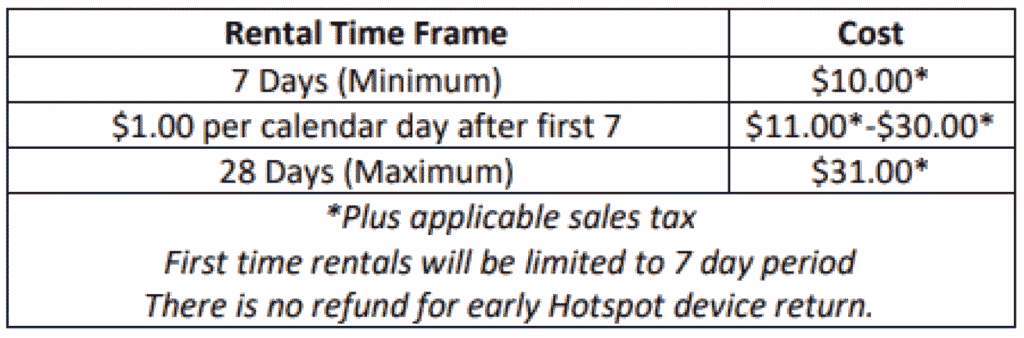
How to Borrow
- Must have a valid library card and government issued ID.
- Must be 18 years of age or older.
- You may have one hotspot checked out per household.
- Choose a rental time frame. There is a maximum of 7 days and a maximum of 28days with no renewals. The device will not work beyond the chosen time frame.
- First time rentals will be limited to 7 days and must be paid in cash.
- The hotspot may be returned by the end of the next business day for a full refund if the T-Mobile service is insufficient.
- The hotspot can only be used in the continental United States.
- Read and agree to T-Mobile’s acceptable use policy which prohibits pirating, illegal downloads, viewing inappropriate content, etc.
- The hotspot must be returned to staff at the Burrell Township Library (do not put the device in a book drop).
- You can reserve a hotspot through the library online public access catalogue (OPAC) the same way that library materials are placed on reserve. Access the BTL Atriuum catalogue at www.burrelltownshiplibrary.org. You will be contacted when a hotspot is available.
- After you return a hotspot device, you will be back on the reserve list to rent again.
- You are responsible for all materials associated with the library hotspot and will be expected to pay for the loss or damage to a device or components.
- Late fees are $2.00 per day late. Fees will be applied up to $50.00 and after 7 days your library account will be blocked and replacement fees will be accessed.
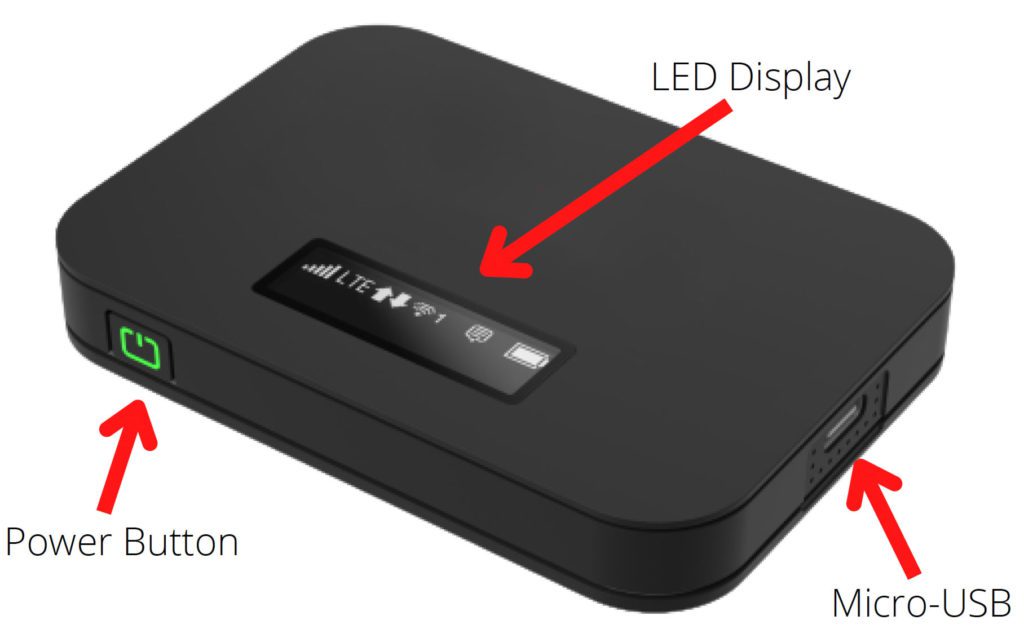
Power Indicators
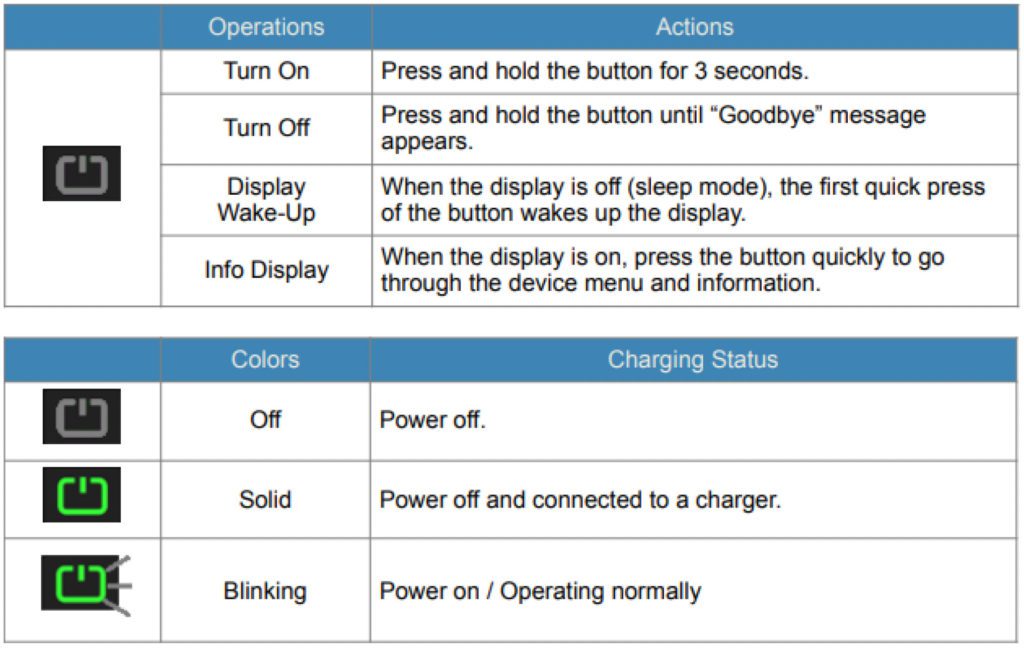
LED Indicators
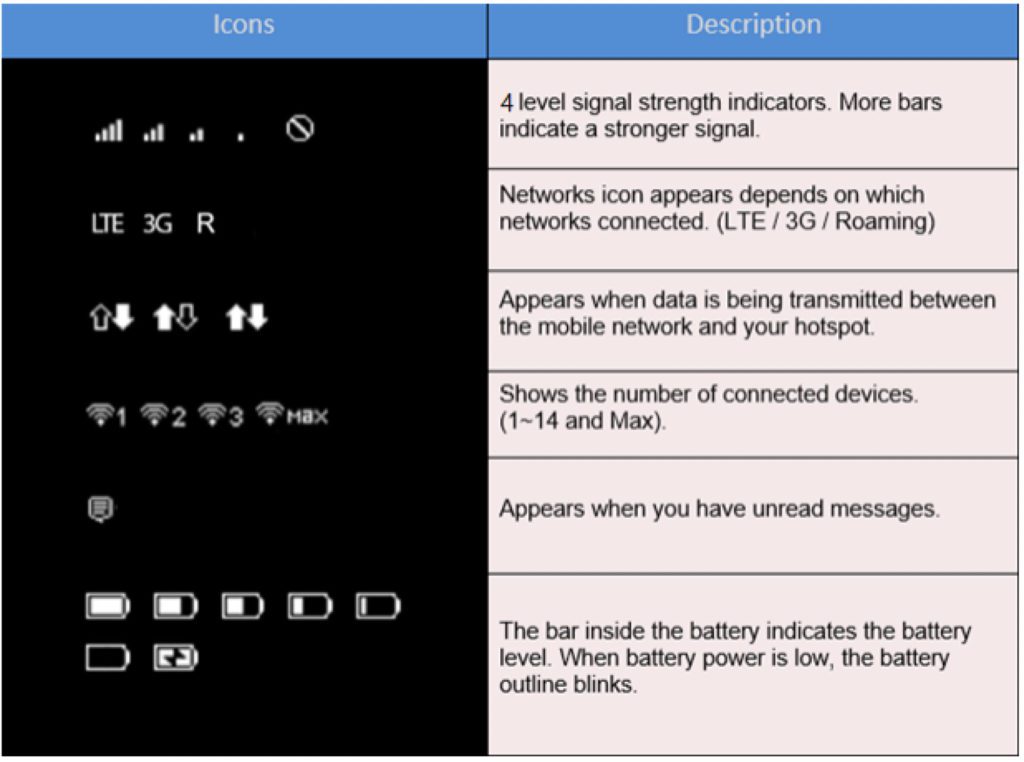
Power Saving
If no keys are pressed for 30 seconds, all LED lights will automatically dim with of signal and Wi-Fi LED indicators. The indicators will remain lit when the device is charging. The device will also automatically shut down after 10 minutes of inactivity.
Connecting Your Device
- Power on the mobile hotspot
- On your computer or other Wi-Fi enabled device, search for available Wi-Fi networks and select the hotspot network name (SSID)
- Note: Wi-Fi name (SSID) and Wi-Fi password are located on the contents card in the equipment bag.
- From a Windows PC: Left-click WirelessNetwork Connection on the taskbar on the bottom right of the screen and choose the SSID from the list of available networks.
- From a Mac Computer: Select SystemPreferences > Network > Airport. Click”Advanced” to choose the SSID from the list of available networks.
- From an iOS Device: Open settings and then open the Wi-Fi submenu. Select the SSID from the list of available networks.
- From an Android Device: Open settings and then open the Wi-Fi submenu. Select the SSID from the list of available networks.
- Enter the password located on the contents card in the equipment bag.
Charging
Charge with the Micro-USB adapter Connect the Micro-USB adapter into the port on the right side of the device and plug the other end into a power outlet.
When the device is powered off, it can take up to 3-5 hours to fully charge.
Note: When the battery indicator flashes red, the device should be charged as soon as possible in order to protect the battery from damage.
Questions
If you are in need of assistance, the library staff is available by calling 724-248-7122 or by emailing burrelltownshiplibrary@gmail.com
Please return any nonfunctioning device within 24 hours (or by the end of the next business day) of the lease date for a full refund.
Our thanks for the opportunity to offer the Mobile Hotspot is extended to the Institute of Museum and Library Services CARES ACTfunding for COVID related efforts to provide expanded access to our patrons. As a part of a 2020 grand from Walmart, the library was able to extend the service plan for the Mobile Hotspots into 2022. Thank you!
