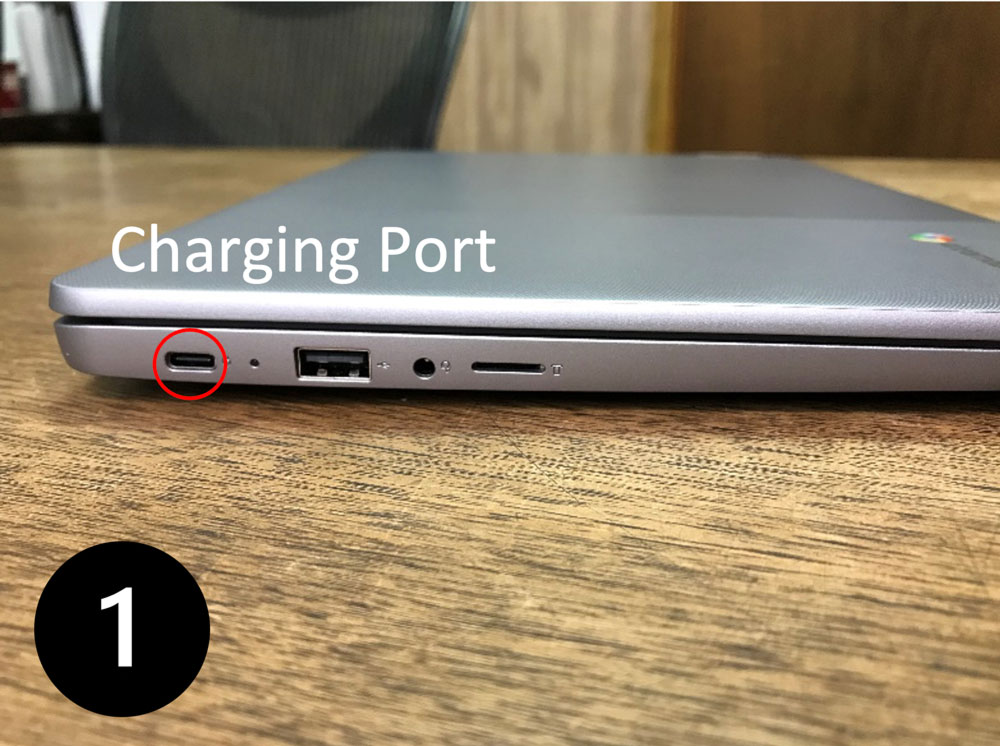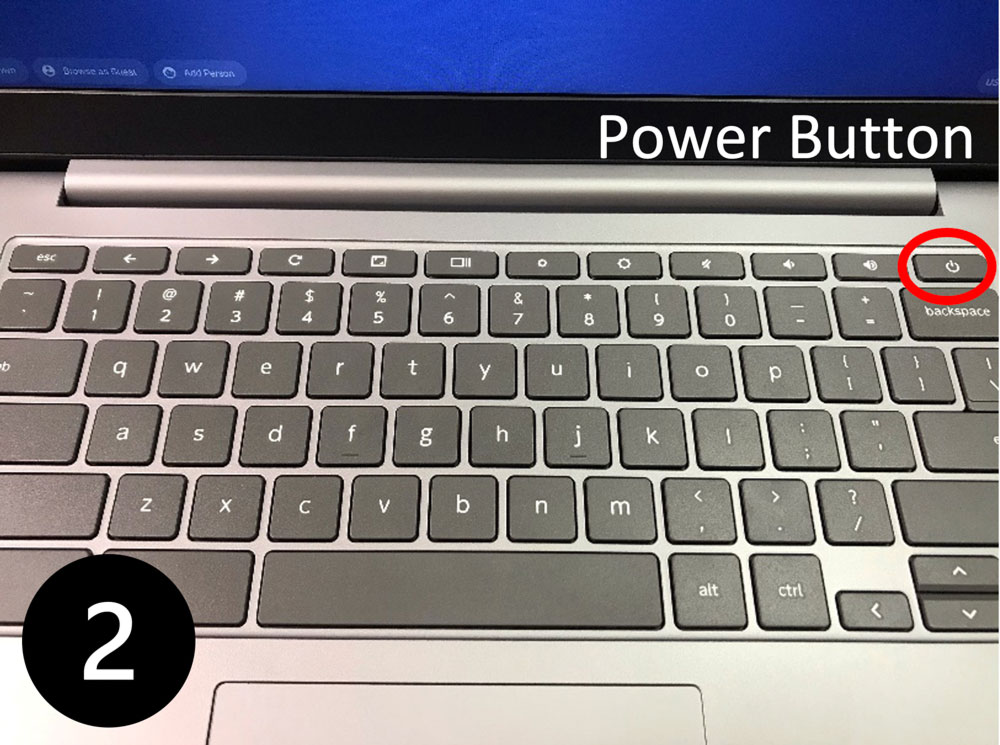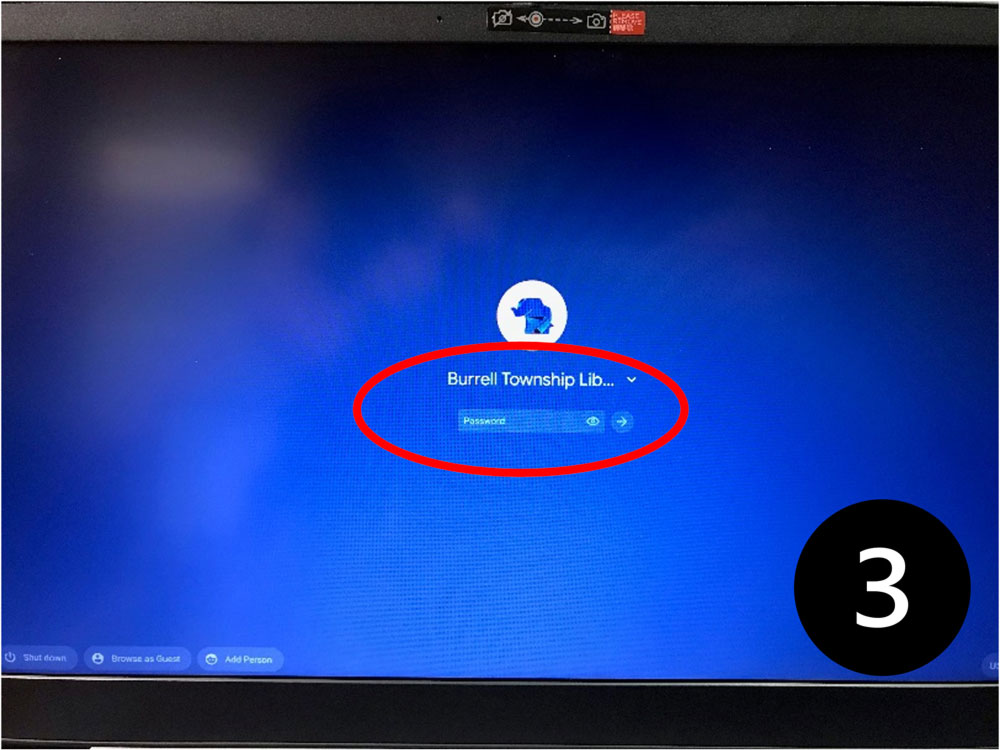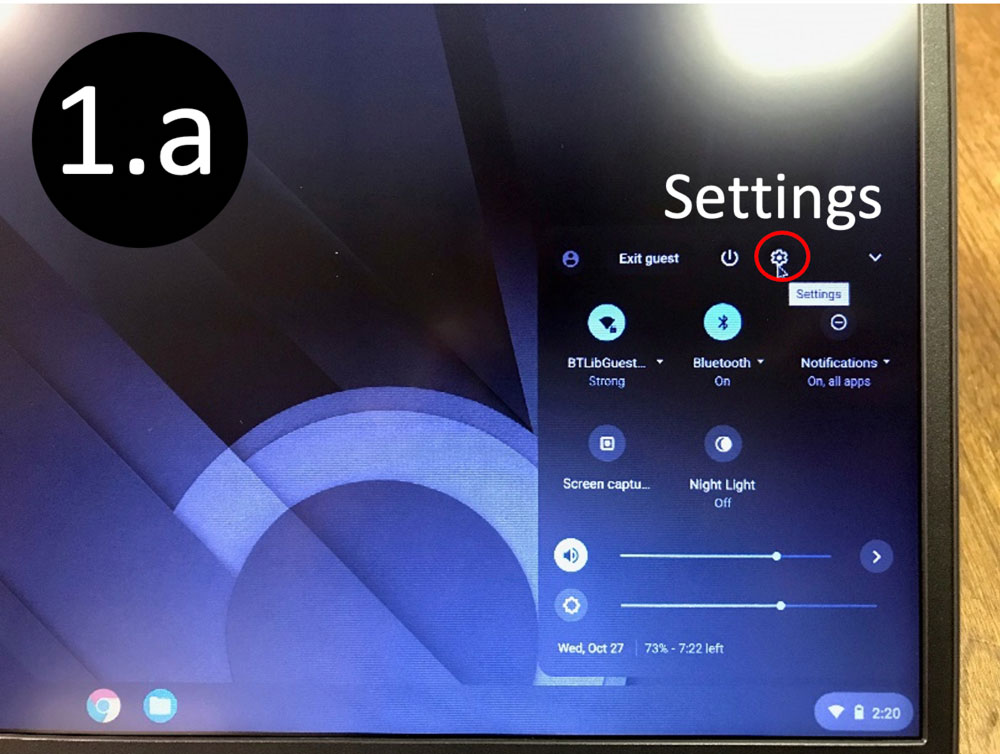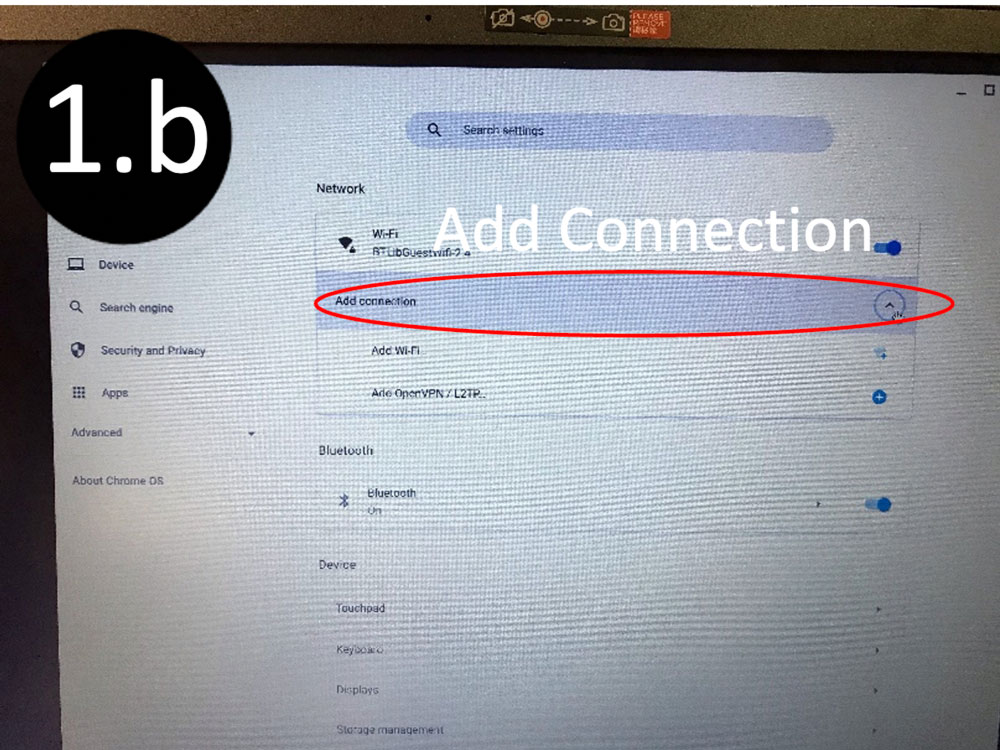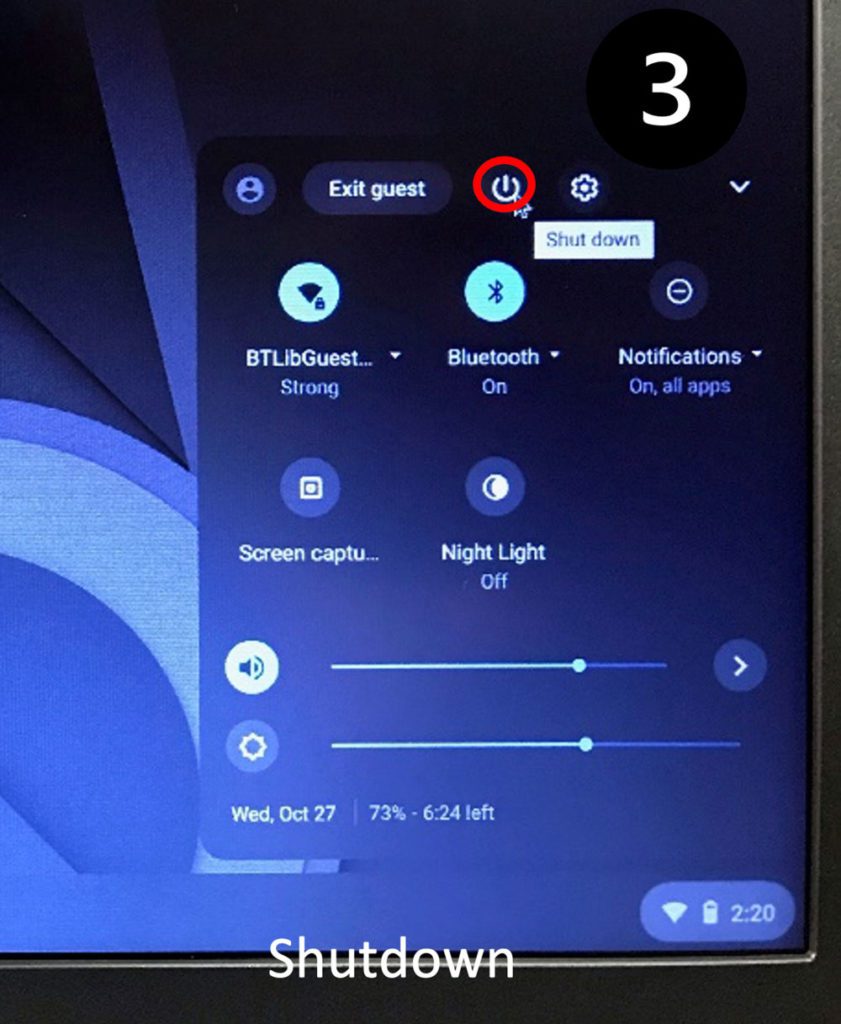Laptop Lending Program
This guide is to help patrons that are loaning a laptop from the Burrell Township Library have a better understanding of how to properly handle and operate the device and its peripherals. Remember, YOU are fully responsible for any damage, both physical and digital, that is inflicted on the device either intentionally or unintentionally.
Equipment
TURNING ON THE DEVICE
- Plug in the charging adapter to the laptop and a wall outlet if the battery is dead or the laptop won’t turn on.
- Turn on the laptop:
- Press the power button at the very top right of the keyboard.
- Give the laptop some time to boot up, it shouldn’t take more than a minute, but may sometimes it will take longer if there are updates.
- Once it is booted, log in with the following credentials:
- User: burrelllibrary#@gmail.com – where # is the number of the laptop
- Password:BTLibChrome!
- You should be ready to use the laptop!
USING THE DEVICE
- To connect to the internet, click the oval status bar or clock on the bottom-right side of the screen.
- A small menu should appear above it, and one of the options across the top of the menu should be a gear icon for “Settings.”
- Clicking this will bring you to the Settings menu, with a list of available Wi-Fi networks nearby at the top of the menu. If you know which network to connect to, click it, type in the network password, and you should be good to browse.
- If you do not have any internet access, a mobile hotspot will be provided for you if need be. More info on how to operate the mobile hotspot will be provided along with it.
- Google Chrome is the default internet browser for the laptop. Use the internet carefully; only visit trusted sites and NEVER visit, download, or use any malicious content.
- Typically, a padlock will appear on the very left of the address bar of the website if it is secure. This does not apply to all sites, but this is a good identifier.
- More info on what dictates malicious content can be found in the Laptop Loaning Agreement.
- A mouse should be available in the carrying case if you feel that the trackpad isn’t right for you.
TURNING OFF THE DEVICE
- Close out of any programs that are being currently used.
- On the bottom-right side of the screen, click the ovular status bar.
- A small menu should appear above it, and at the top of this small menu should be a power symbol for the “Shutdown” option. Clicking this will begin the shutdown procedure for the laptop. DO NOT interrupt this process, doing so could cause damage.
- Once the screen goes dark, the laptop should be completely shut down and you can put it safely away in the carrying case along with any other peripherals that were taken out and used. It is important to keep everything together so that you are less likely to lose them.
Thank you for supporting the Burrell Township Library with the use of this laptop!
Any other questions regarding the safe use of the laptop and browsing the internet should be asked directly to a Library employee in person, via phone at (724)-248-7122, or sent to the Burrell Township Library email at burrelltownshiplibrary@gmail.com.
Remember; there are NO stupid questions, we are here to help!